How to log into Customer Portal
- Go to https://billmax.mage-networks.com/customerportal/login
- Click on “Forgot my Password” on the right hand
- Put in your email address as LoginID and click “Submit.”
- Check your email for an email from Billmax with a link to reset your
- Log back into https://billmax.mage-networks.com/customerportal/login with your email and the password that you just You should now be into your account and see your balance, put in credit card, debit card or banking information, and make and track payments. The main screen will show your account balance.
How to enter Payment Methods
- On the menu on the left, under Account, click on Payment
- Select “ADD.”
- Click on “Copy Information from Account?” and your address information will be
- Under Payment Type:
- select “CREDIT” for either a credit or debit Enter card number and expiry date, OR:
- Select “ECheck” to enter banking information so payment is taken from a checking or savings account.
- Options: Click on “Use for AutoPay?” if you want the payment to be recurring monthly from this card. If you do not select “Use for AutoPay?”, it will be considered a one-time payment.
- SAVE
How to make a payment
- Once you’ve added a Payment Method, click on Make Payment on the left hand
- Choose the Payment Method from the drop-down
- Enter your Payment
- Click on MAKE
- A summary of your recent payments is listed
A few points:
- Debit cards are entered under the classification of
- Payments can be made as one-time payments or setup to recur
- You must use the email address that has been setup in your Arrowhead Internet
- The email address that you use must be unique to your
- Customers currently setup for automatic payment withdrawal do not need to make any
- You can always contact Customer Service to help in processing
ARROWHEAD CUSTOMER SERVICE: 1-855-624-3477